Gmail
You can use the Gmail webmail service as an email client for your Math department email.
- Log in to your gmail account. Click on Settings in the upper left corner of the page.
- Click on the Accounts and Import tab, then click on the Add POP3
email account button (pictured below).
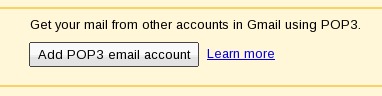
- Enter your Math Department email address (pictured below), and click
Next Step.
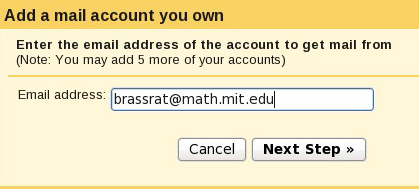
- Enter your Math Department user name and password. Set the POP server to
"heaviside.mit.edu" and the port to "995". Check the box for
Leave a copy of retrieved... and the box for Always use a secure
connection... (as pictured below). Click Add Account.
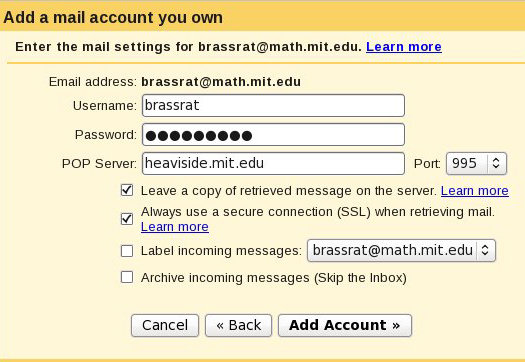
- The next window presents you with the option to also send email from gmail using
your Math Department account (pictured below).
- If you would like to do this, ensure that Yes, I want to be able to send... is selected and click Next Step.
- If you would not like to send email from gmail using your Math Department email account, select No and click Finish. Gmail will now begin downloading your Math Department email. If you have a lot of email, this may take some time.
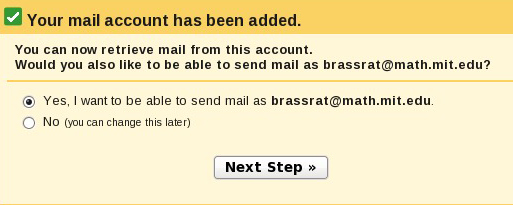
- If you elected to send email from gmail using your Math Department email account,
the next screen will ask for your full name (pictured below). Enter your name and
click Next Step.
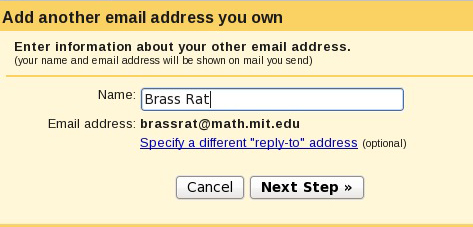
- On the next screen, select Send throught math.mit.edu SMPT servers....
Enter "heaviside.mit.edu" for the SMTP Server and your Math
Department username and password. Check the box for Always use secure
connection... (as pictured below). Click on Add Account.
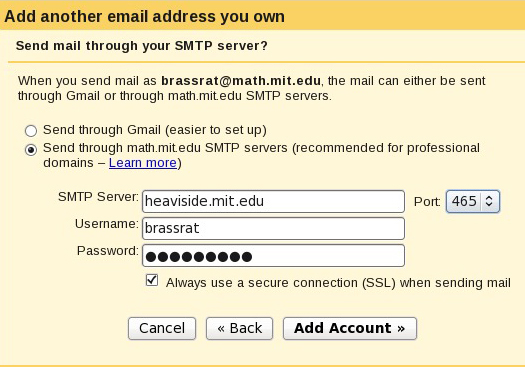
- Once the account has been added, gmail will need to confirm that the account does
belong to you by sending an email to your Math Department email account. There are
two ways to complete the confirmation (pictured below):
- You can click on a confimation link in the email you will recieve from gmail. This is the simplest option.
- You can enter a verification code found in the email you will recieve from gmail.
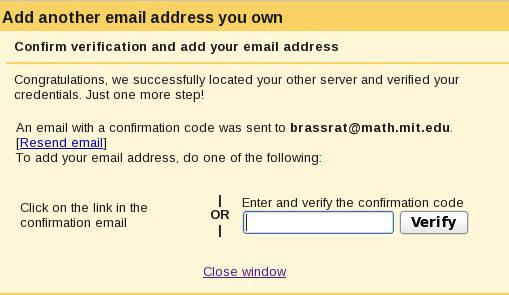
- Gmail will now begin downloading your Math Department email. If you have a lot of email, this may take some time. Once you have completed the verification process (described in the previous step), you will be able to send email from gmail using your Math Department email account.
